At Taylor’s, we make it simple for you to stay connected and in control of your learning. You can join online classes, catch up on lecture recordings, work on group projects, and make use of campus facilities — everything you need is within reach.
This section brings together the key platforms, apps, and services that support your studies. Explore what’s available and take charge of your academic journey with confidence.